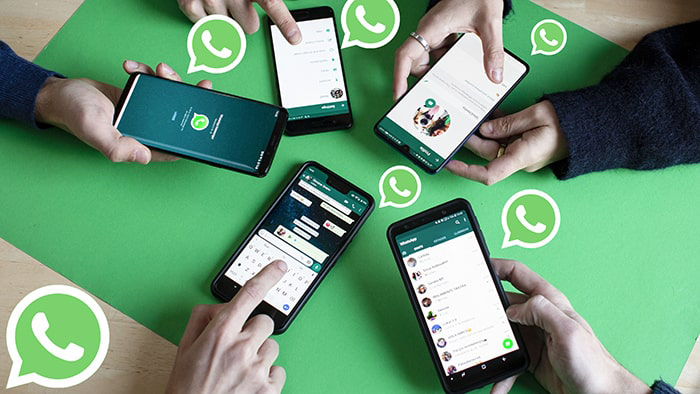 (Photo Credit: iMyFone)
(Photo Credit: iMyFone)
With more than 20 million messages sent every minute, WhatsApp is arguably the most popular messaging app on the planet. Whether you're sending text messages, video or audio calling, WhatsApp has you covered.
While the basics of WhatsApp are relatively well known, tons of ticks and features can only be unearthed after a bit of digging.
Luckily for you, we've done just that! Below are six of our favourite hidden WhatsApp tricks that we use regularly.
1. How to read messages without the sender knowing.
We’ve all been there. You want to read a message, but you don’t want the sender to know you’ve read it because you can’t respond right away.
After all, no one wants to be known as that guy (or gal) that leaves people on read.
Turning off read receipts allows you to read messages without the sender knowing. Keep in mind that this means you won't be able to tell if your messages were read by your contacts.
To do this go to Settings > Account > Privacy > Toggle off Read Receipts.
Want to get a little extra sneaky? Put your phone on Airplane mode, read the message, and close WhatsApp before you turn your data on again. This way, you don't have to toggle off the read receipts feature.
2. Make shortcuts to your important chats (Android only)
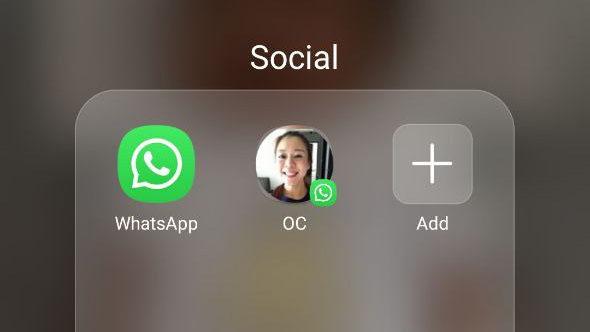
Chances are, there is someone in your life that you're most frequently in contact with. Maybe it's your boss, your significant other, or your best friend.
Instead of opening WhatsApp, scrolling down to their name, and starting a chat, you can create a shortcut that will open any conversation you like with just a single tap.
Tap and hold any chat, then click on the three dots, and a menu will pop up. Select "Add Chat Shortcut," and a shortcut will be created on your home screen.
Unfortunately, the above feature is only available on Android. If you are an iPhone user, you can use the "pin chat" feature instead. Swipe right on a chat, and select Pin. This will permanently pin the chat at the top, allowing you easy access to your important conversations.
You can also do this on Android by holding down a chat and selecting "Pin Chat”.
3. Go Incognito
We live in a digital world, and privacy is more important than ever. WhatsApp's "last seen" feature lets everyone know the last time you were online. If you're concerned about your privacy, you can turn this off. Just keep in mind that this goes both ways. You won't be able to tell when your contacts were last online.
Go to Settings > Account > Privacy > Last Seen.
4. Use broadcast lists to make public announcements — privately.
Want to invite a group of your friends to your BBQ this weekend? Instead of making a generic public announcement on Facebook, you can use broadcast lists on WhatsApp to make it seem like you invited each of your friends individually.
How cool is that?
On the top left, under the search bar, click on Broadcast lists. Then create a new list, select the friends you want to reach out to, and type your message as you would normally do. The messages will appear as if they were sent individually. Your friends won't have a clue. ;)
5. How to block videos and images appearing in your camera roll.
By default, WhatsApp on iOS saves all the photos and videos from your conversations to your camera roll. On Android, it creates a separate folder within your gallery.
There is an easy setting to toggle this on or off.
On iOS: Settings > Chats > Save To Camera Roll
On Android: Settings > Chats > Show Media In Library
6. Start a WhatsApp Conversation Without Adding A New Contact
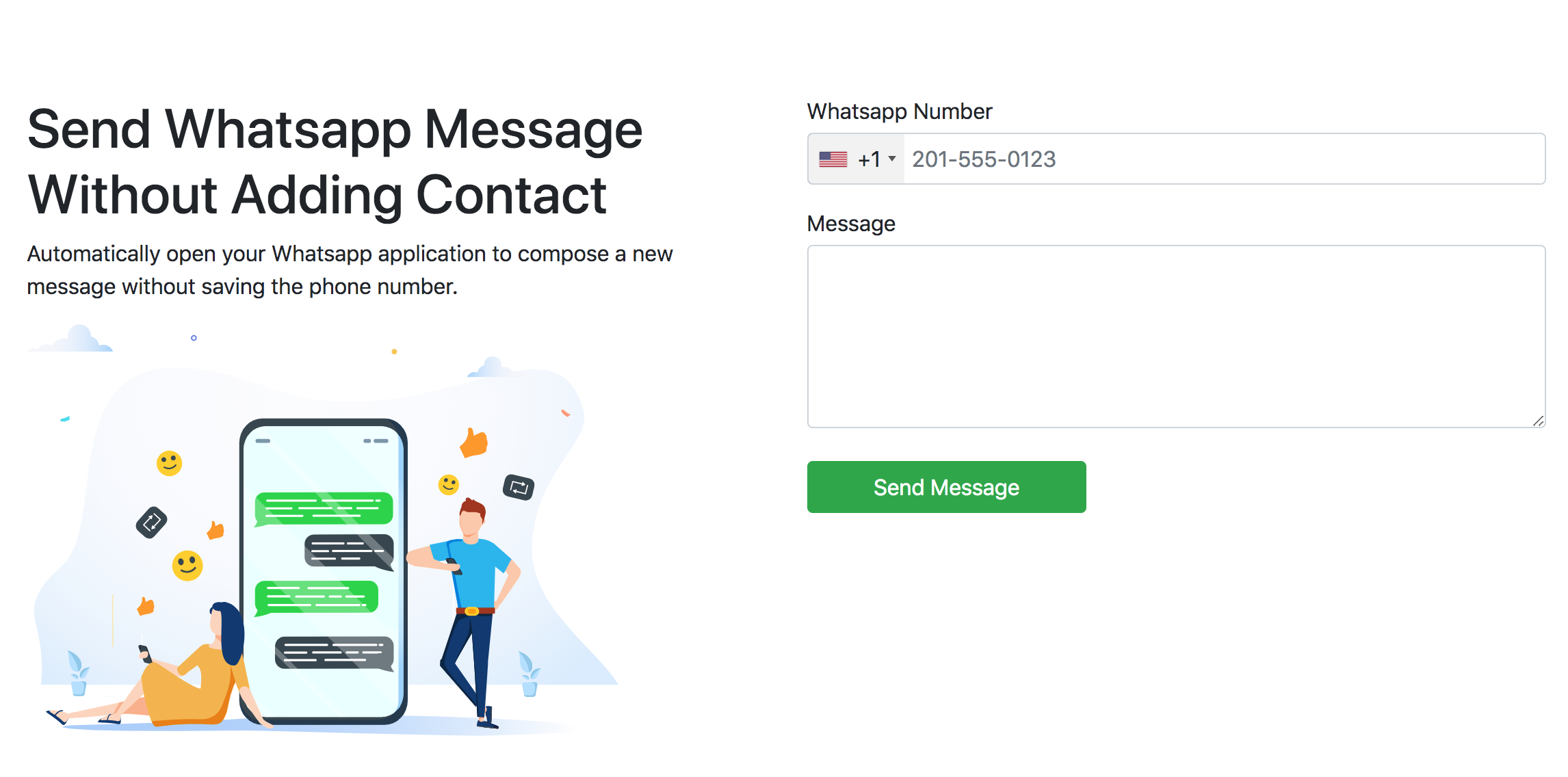
Overall, WhatsApp is an amazing messaging app. It strikes a perfect balance between features and productivity, making it a versatile, robust app.
However, there is one major feature that WhatsApp lacks. You can only start conversations with one of your contacts. If you want to start a conversation with a new WhatsApp number, you first have to add them as your contact. Only then, can you begin to start chatting with them. This can be a little frustrating — especially if you have to do it over and over again.
Fear not, for we have a simple solution! Head over to our homepage at SendWhatsAppMsg, enter the WhatsApp number you want to start a conversation with, type a message (optional), and voila! The app should pop right up, with the number you want to start a conversation with. This works for both the mobile and desktop apps.
For convenience, you can bookmark the URL on your computer. You can also add SendWhatsAppMsg to your home screen on your Android or iPhone.